2. Create a new session
In the SmartShepherd app, before using the pods you must create a session to assign them to animals.
Each session represents one grouping of animals - these are the ewes/lambs currently being run together. The session holds the mapping between each individual pod and the animal it is currently assigned to.
Before you start, you must register with SmartShepherd and sign into the app
Once you are registered and logged in, the "SESSION" button should be enabled.
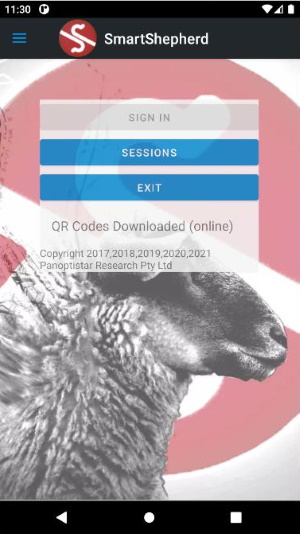
Press the button and the session list will be displayed. This is all the sessions you have created. In this case, there is one existing session.

Press the action button in the bottom right corner to create a new session.

Type in the details of your session. This can be anything you like but it's best if the text entered reflects your operation. Typical use of the fields:
Power level
This is the transmission power that each pod uses. POWERLEVEL_MAX is what has been used historically, we now recommend POWERLEVEL_MEDIUM. Using POWERLEVEL_MEDIUM you will get the best life out of your pod batteries.
Assign type
ASSIGNMENT_DIRECT is the default. This means you will be connecting with each pod individually during the animal assignment process.This is the normal method using SmartShepherd.
Herd
The herd is usually the name of your farm/business.
Mob
The mob is this particular group of animals that are having SmartShepherd collars placed on them. If you have "early" or "late" mobs, or stud mobs, or ET/AI mobs use that as a designation here.
Note
Usually just repeat whatever you put in the "Mob" field.
Session type
Select one of the following: Anything in italic below should only be used with help directly from SmartShepherd. The normal mode of operation is "Mothering up".
- Mothering up - determining maternal pedigree (the normal mode of operation)
- Ram Harness - recording interactions between rams and use during a natural joining.
- QR Provision - used to assign QR codes to individual devices (see above).
- Data Logger - an experimental mode that uses a Gallagher scale head to record body weights (currently only for the Gallagher w610, contact us for more information).
Press the "Save" button (the little diskette at the bottom left of the screen).
Exit the screen (use the back button at the top or bottom of the screen). Go back and you will be at the main screen again ready to assign collars
Now you are ready for the next step, assigning collars!
Assign collars to animals in a session
A note about sessions
You can run more than one session concurrently if you have more than one set of collars.
- start (say) session 1, assign collars
- Start session 2, use it to assign collars
- Return to session 1, turn off collars, read collars, submit session
- Return to session 2, turn off collars, read collars, submit session